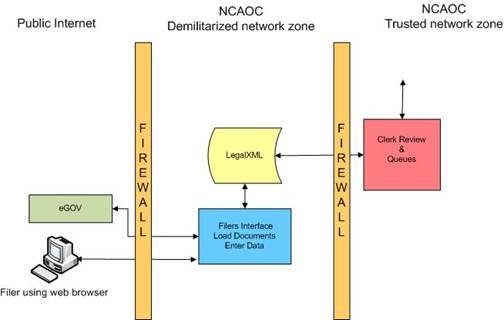eFiling Overview
eFiling Overview
With eFiling, attorneys, self-represented parties, and others can create
paperless documents
and submit them to the court electronically.
The eFiling system also makes it possible for the court to enter judgments. The filers
who participating
on cases receive notice of judgments and notice of submissions from other filers.
The process is as follows:
- A filer (an attorney, for example) sends a eFile submission to the court. It is
time-stamped and sent to the Clerk Review queue.
- Behind the scenes, the eFiling system performs a virus check on the documents. If a
virus is found, the submission is rejected.
- The submission is reviewed by a clerk.
- If the filing is approved, the clerk electronically dockets it in the
court's case management system and stores the electronic documents in a
repository.
- After a submission has been processed, a receipt is returned to the filer. If
the submission was to initiate a case, then the receipt includes a new case number and
other information.
The eFiling system is not a single application, but multiple
applications connected by various processes. The diagram below displays where the applications reside in relationship to
firewalls and networks, and how they interact with each other. On the left are components
that are external to the court and considered to reside in the public internet
space. The area between the two firewalls is the NCAOC DMZ, which is
created by the court. This process is similar to what happens with a fax machine. All information
is manually transferred from the Clerk
Review Interface to case management system.
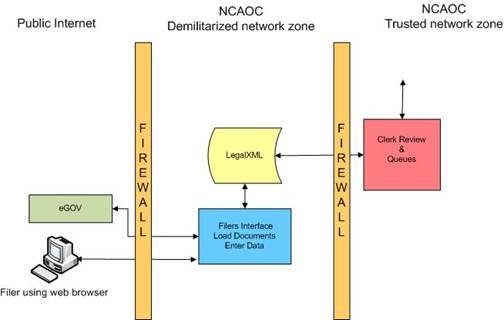
Filers log in to the eFilers Interface to create submissions. They use a web sight to
create a filing submission, provide any necessary information about the filing, and upload any associated documents.
Once a filer has completed a filing,
it is packaged into a submission in LegalXML format. The filer is then asked to review the information
in the filing. Once a filer determines that everything in the filing is correct,
the filer then submits the total submission package. It is then transmitted to the Clerk Review Interface,
where the submission is time-stamped. Note that the time-stamp does not occur when the filer presses the
Submit
button but only when the package is posted in the Clerk Review queue.
Filers use
the eFilers Interface to:
- Initiate a case by adding the information normally captured in a paper coversheet
and attaching any necessary documents to the filing.
- Send follow-up documents (answers, motions, briefs, amended complaints, and so forth)
and include the necessary information associated with these documents.
- Receive notifications when a submission is sent to any court the filer is involved with.
These
Notifications of Electronic filing appear in the filer's account.
- Check case histories. Anyone who has an eFlex account can display a case history by
providing the case number and the participant's last name. Those who are not registered as a participant
on the case can only display the history. They cannot download the documents.
Registered case participants can download at no cost the documents connected
with the submission.
- Check the status of their submissions. Each submission has a status that changes
continually as the submission is processed, until the moment when the submission is either accepted or rejected.
For proposed orders, 'Filed' does not mean that the order has been accepted.
'Filed' means only that the court has received and recorded the filing.
The judge still must take action on it.
- Resubmit a filing. When a submission is rejected, the clerk will usually include
a note to identify why the submission was rejected. Filers can then resend the submission by
using the data and documents in the rejected submission to prepare a new submission.
A clerk uses the Clerk Review Interface to log in and review the submissions received from the eFilers
Interface. Multiple eFilers Interfaces can simultaneously transmit filings for Clerk Review.
The clerk can change any data that a filer has entered.
Clerks can use the Clerk Review Interface to:
- Change data entered by the filer. For example, if a clerk determines that the
wrong type of document has been submitted, the clerk can change the document or
the document type.
- Enter a note to the filer. Sometimes the clerk may accept a filing but enter a note to
inform the filer of some necessary correction involving the filing. It is important
for filers to understand that they should check all receipts for clerk notes.
- Approve or reject submissions.
You can initiate several types of civil cases through the eFiling system and eFile follow-up
the filings on those case types. Currently the Iowa Judicial Branch allows for the following case types:
- Adoption
- Change of Name
- Civil
- Criminal
- Family Law
- Juvenile Clerk
- Mental Health and Substance Abuse
- Probate
- Search Warrant
- Small Claims

![]()